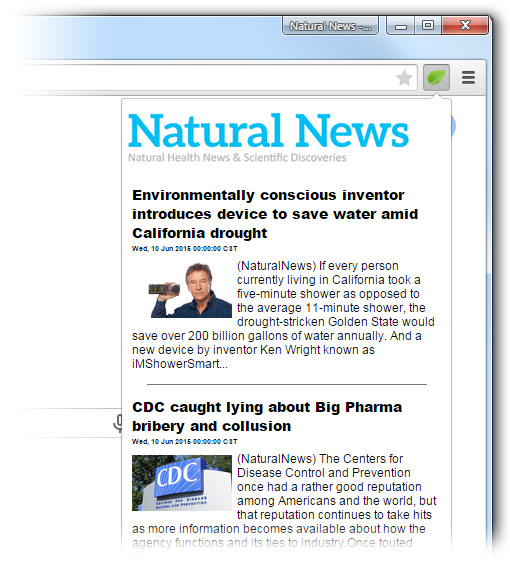Natural News Toolbar / Google Chrome
If you would like to install the Natural News Toolbar for Google Chrome (desktop computers only), please use the follow guide to assist you. For this demonstration we are using Windows 7. Your screen may look different based on your computer's operating system.
You must use Google Chrome during this installation.
Click here to add the Natural News toolbar to Google Chrome.
You should now be at the Natural News extension page. Click the "Add to Chrome" button to begin (see example below).

Chrome will now ask you to confirm adding this new extension. Click the "Add" button to continue.
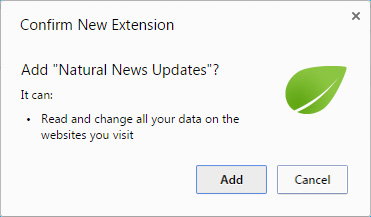
Once the extension is installed, the "Add to Chrome" button will now read "Added to Chrome."
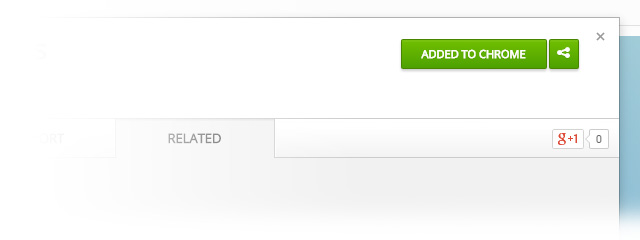
You should now see the Natural News green leaf icon at the top-right corner of a browser window.
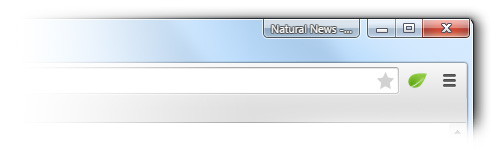
Congratulations. You have successfully installed the Natural News Toolbar. Click the leaf icon and a drop down menu will appear that lists current Natural News articles. Click on any article headline to be taken to that page on NaturalNews.com.