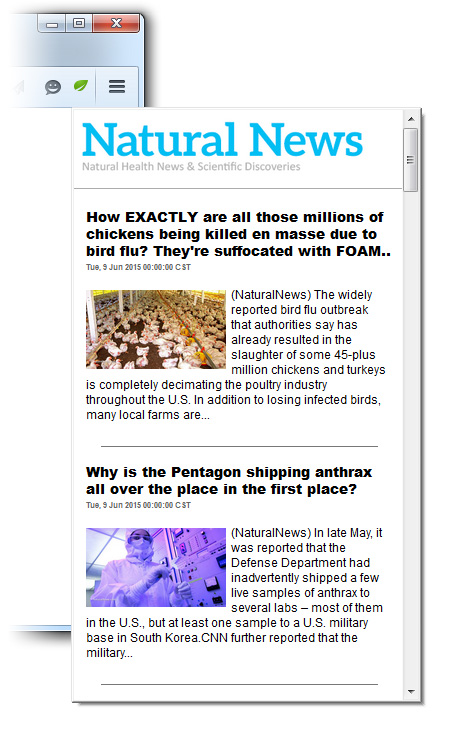Natural News Toolbar / Firefox
If you would like to install the Natural News Toolbar for Mozilla's Firefox (Windows desktop computers only), please use the follow guide to assist you. For this demonstration we are using Windows 7. Your screen may look different based on your computer's operating system.
You must use Firefox during this installation.
Click here to add the Natural News toolbar to Firefox.
You should now be on the Firefox Add-Ons page for the Natural News toolbar. Click the "Add to Firefox button near the top of the page to begin (see example below).
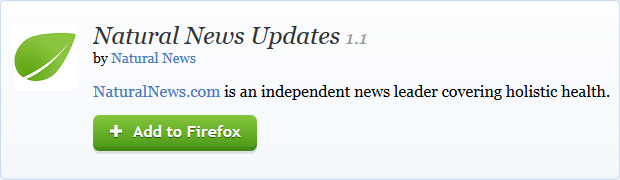
You will now be prompted by Firefox to make sure this extension is from an author you trust. Click the "Install Now" button.
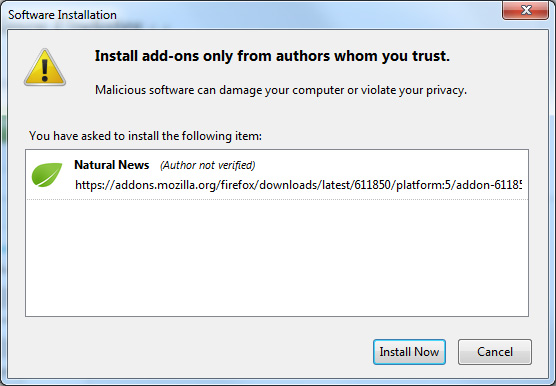
Firefox will now download the extension to your computer. It will then prompt you to restart Firefox to complete the installation. Click the "Restart now" button.
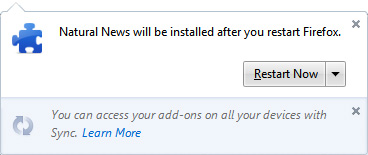
Firefox will now restart and automatically relaunch. When a new browser window is open, click the "Open Menu" button at the top-right corner of the screen. This will show a menu drop down and you should see the Natural News green leaf icon near the bottom of the menu. Right click on the leaf icon and choose "Move to Toolbar."
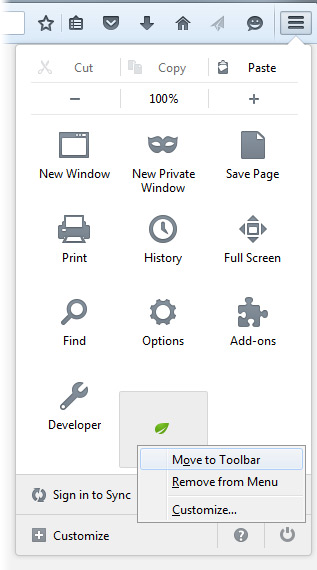
You should now see the small green leaf up near the top-right corner (see example below).
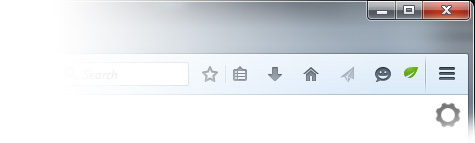
Congratulations. You have successfully installed the Natural News Toolbar. Click the leaf icon and a drop down menu will appear that lists current Natural News articles. Click on any article headline to be taken to that page on NaturalNews.com.